
Access Student Email
-
1. Go to WakeID Portal (wakeid.wcpss.net) and enter your WakeID username and password. (Follow these instructions if you need help accessing your WakeID Portal.)
2. In your WakeID Portal, click Outlook (Student).
If you are logging in for the first time
- Select Preferred Language.
- Select Time Zone: (UTC-05:00) Eastern Time (US & Canada)
- Click Save.
Inbox Overview
-
The following actions can be taken in your email inbox:
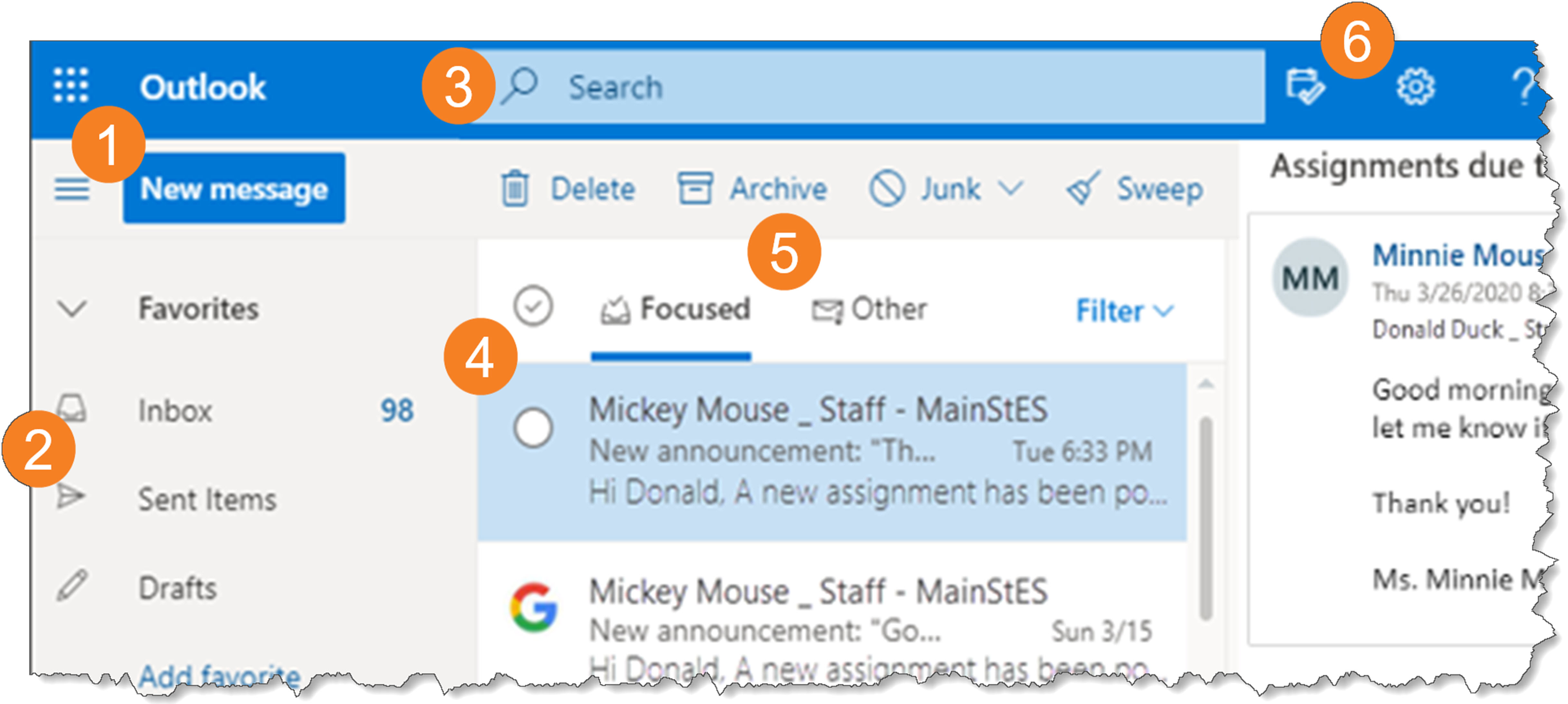
- Create a new message
- List of folders; examples: Inbox, Sent
- Search mail and people; example: Text from a message you received, or name of a person you sent a message to.
- Messages in the selected folder
- Microsoft automatically filters messages using Focused and Other tabs. (To turn this feature off, in upper right, click and toggle Focused Inbox off.)
- View email settings
Message Overview
-
The following actions can be taken in your email inbox:
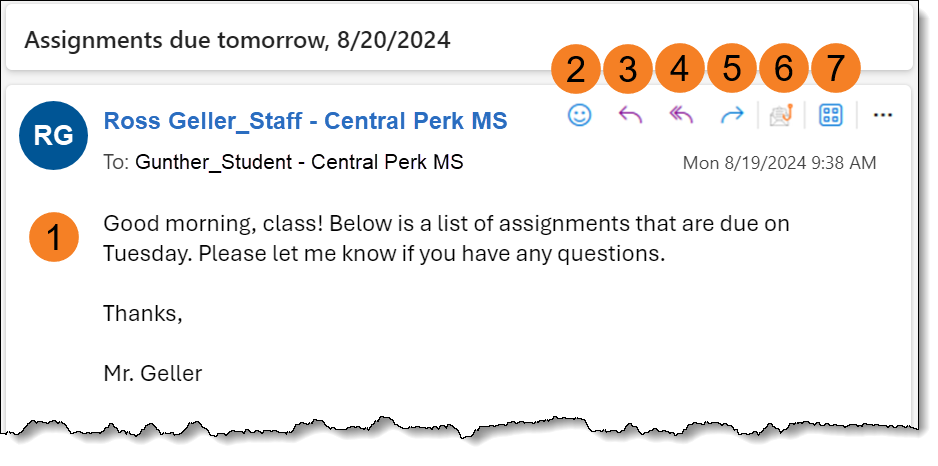
- Write the body of your message
- React (e.g. like, love) to a message
- Reply to the sender
- Reply to all recipients
- Forward the message to another user
- Report a message as phishing
- Available apps (e.g. Send to OneNote)

