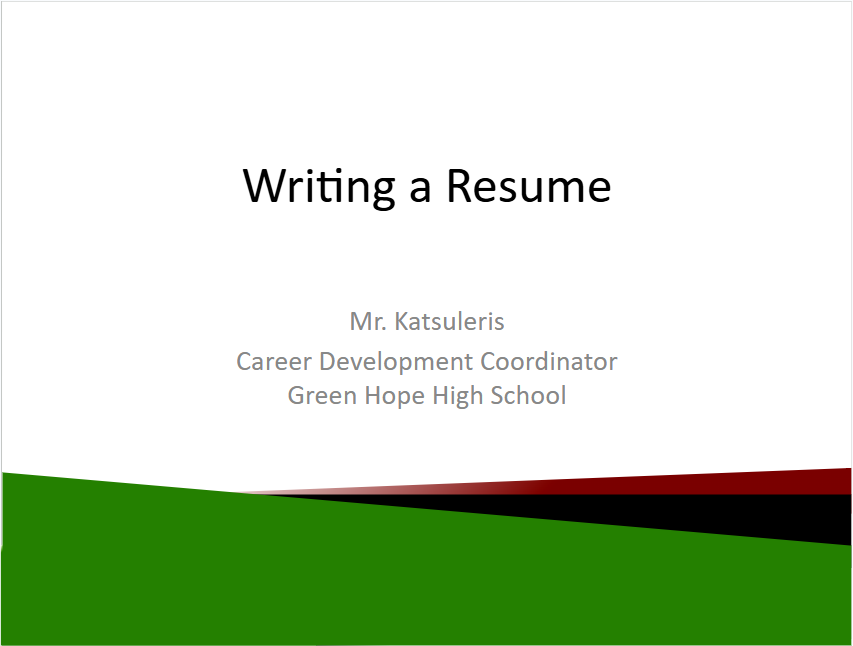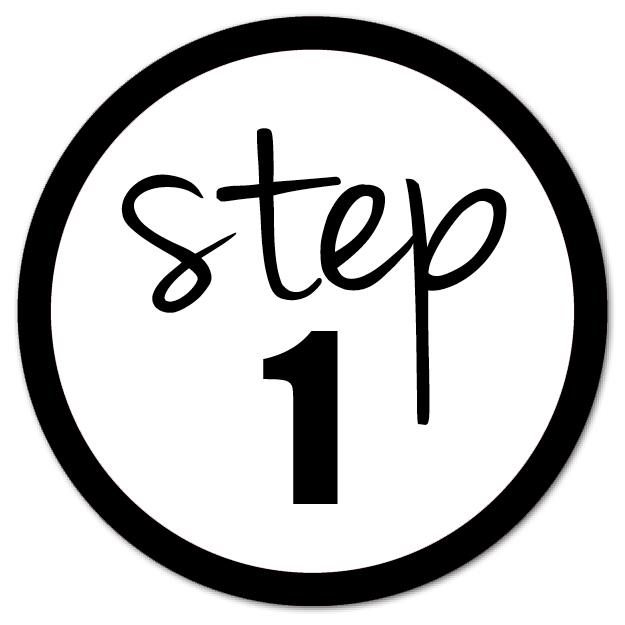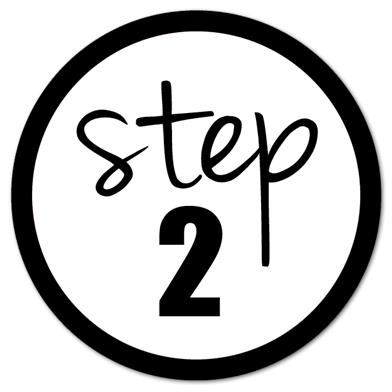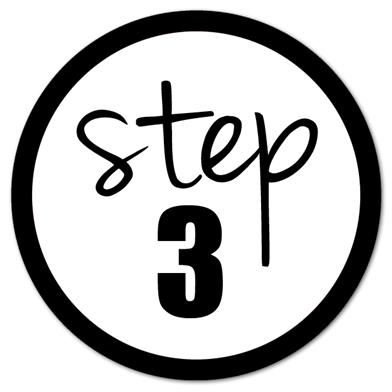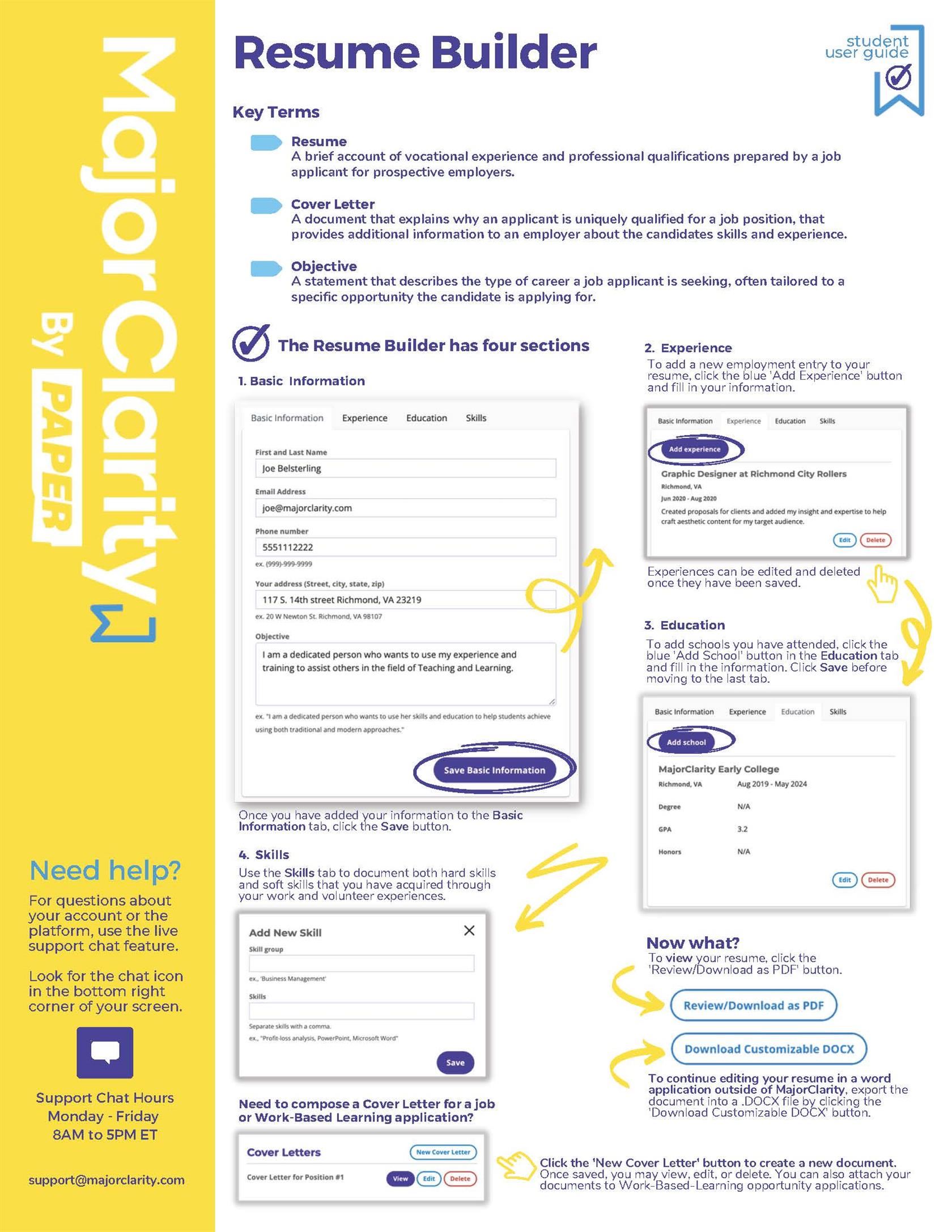-
Creating a Resume
A resume is a tool used to introduce yourself to potential employers or educational institutions. It paints a picture of who you are, including your education, experiences, leadership abilities, skills, and accomplishments.

It’s important to take the time to reflect before writing your resume so that it accurately represents you and clearly communicates your goals. There are several different resume formats depending on the purpose of the document. On this website, we focus on business resumes.
Above all, when writing your resume, keep your audience in mind. Make sure the content is tailored to the specific needs and expectations of those reviewing it.
Answer these questions before creating your resume:
- What do they want to know about you?
- How can you best present this information?
Important Tips:
-
Proofread: Never send a resume without checking for spelling and grammar errors.
-
Avoid Personal Pronouns: Do not use "I," "me," or "my" in a resume.
-
Length: Resumes for high school and college students, as well as newly graduated professionals, should generally be no longer than one page.
-
References: Do not list references directly on your resume. Instead, include the statement "References Available Upon Request" at the bottom of your resume. Before submitting your resume, contact 2-3 individuals (such as teachers, former employers, or religious leaders) to ask if they would be willing to serve as references. On a separate sheet, list their full names, phone numbers, and email addresses.
-
Electronic Submissions: When sending your resume electronically, avoid sending a Word document (especially if it contains tables or complex formatting). Instead, save the file as a PDF to preserve the original formatting and ensure it looks clean and professional.
-
Directions for Accessing Major Clarity and Creating Your First Resume
All WCPSS students have access to Major Clarity. Follow these steps to log in and create your resume:
- Log in to your WakeID account.
- Open the Major Clarity app.
- Sign in by selecting the "Continue with Google" option. You will be directed to the home page.
- From the home page, navigate to the Resume Builder to start creating your first resume.
- Use the resource below as a guide to help you build your resume.